How to install and configure VBA - Excel Macros || VBA Developer
VBA - Excel Macros
VBA (Visual Basic for Applications) is the programming language of Excel and other Office programs. 1 Create a Macro: With Excel VBA you can automate tasks in Excel by writing so called macros. ... A loop in Excel VBA enables you to loop through a range of cells with just a few codes lines
Step 1 − First, enable 'Developer' menu in Excel 20XX. To do the same, click File → Options.
Step 2 − Click ‘Customize the Ribbon’ tab and check 'Developer'. Click 'OK'.
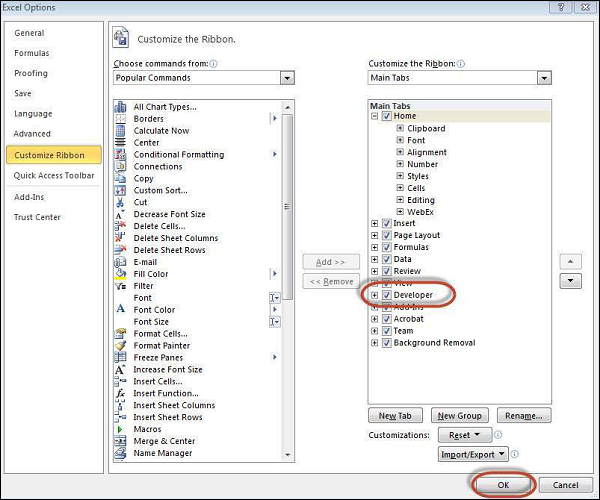
Step 3 − The 'Developer' ribbon appears in the menu bar.

Step 4 − Click the 'Visual Basic' button to open the VBA Editor.
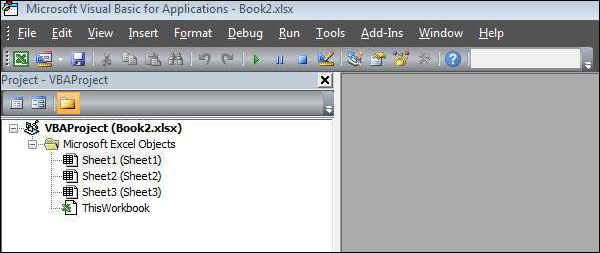
Step 5 − Start scripting by adding a button. Click Insert → Select the button.
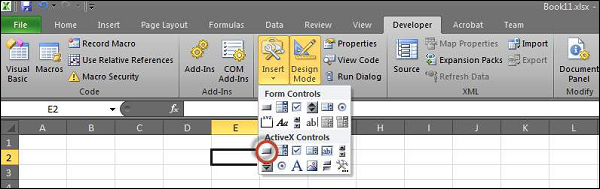
Step 6 − Perform a right-click and choose 'properties'.
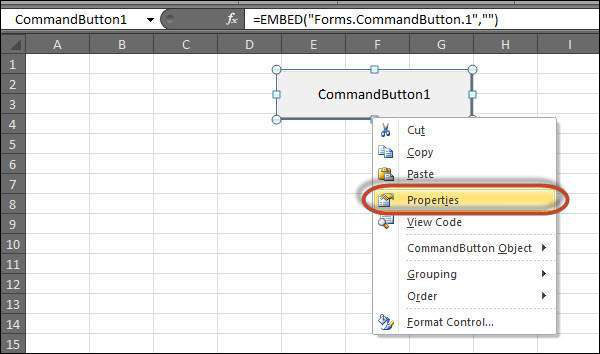
Step 7 − Edit the name and caption as shown in the following screenshot.

Step 8 − Now double-click the button and the sub-procedure outline will be displayed as shown in the following screenshot.
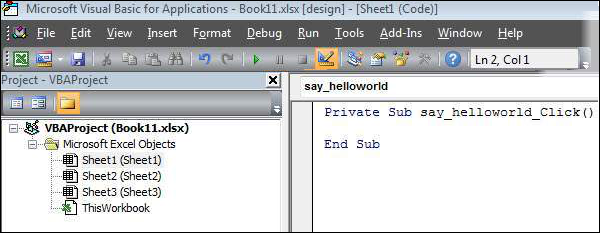
Step 9 − Start coding by simply adding a message.
Private Sub say_helloworld_Click() MsgBox "Hi" End Sub
Step 10 − Click the button to execute the sub-procedure. The output of the sub-procedure is shown in the following screenshot.
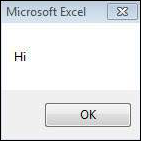
Thankyou
Hello everyone..Welcome to my free masterclass strategy where i teach experience and inexperience traders the secret behind a successful trade.And how to be profitable in trading I will also teach you how to make a profit of $12,000 USD weekly and how to get back all your lost funds feel free to email me on( brucedavid004@gmail.com ) or whataspp number is +22999290178
ReplyDelete